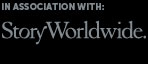As I exhibit Web 1.0 websites on the hardware and software of the time, I often need to get files onto older Macintosh computers without USB ports. The easiest way to do this is to burn the files to a Mac Classic formatted CD. Annoyingly, this is easier said than done.
![By Tony Webster from Portland, Oregon, United States (Mac OS X Leopard Install Disc in a Mac Pro) [CC BY 2.0 (http://creativecommons.org/licenses/by/2.0)], via Wikimedia Commons](http://digital-archaeology.org/wp-content/uploads/2015/12/Mac_OS_X_Leopard_Install_Disc_in_a_Mac_Pro_2485906184.jpg)
Mac OS X Leopard Install Disc in a Mac Pro by Tony Webster
The fly in the ointment is that OS X 10.6 (Snow Leopard) and later do not support Macs using PowerPC processors. So to burn a CD that will run on Mac Classic, you will need to be running Mac OS 10.5 (Leopard) or earlier. As I’ve spent a little bit of time working out the process, I thought I’d list it here, for my own reference as much an anyone else’s!
1. Insert CD and open using Disk Utility rather than Finder
2. Click “New Image” in top menu
3. Choose “Mac OS Standard” from the Volume Format drop down and create a new disk image
4. Open the new disk image that will have appeared on the desktop and drag the files you wish to burn into the folder
5. Go back to Disk Utility and click burn
6. Select the .dmg file you created, choose x8 as the burn speed (make sure “verify burned data” is selected), and burn
Bingo, your PowerPC Mac running Mac Classic will be able to read the disc.
NB In case of any issues, alternative instructions can be found here.